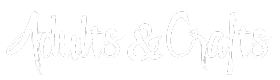How To Skip & Cancel
We really hate to see anyone leave us! Before you go, please contact us and let us know what is going to see if there anything we can do to help.
To manage your account, you need to create an account with us. Unfortunately, accounts are not automatically created when an order is placed or a subscription is made, it takes one extra step. If you have not created an account yet, simply visit this page and click the "Create an Account" link.
After you create your account, you can log in and manage your account.
1) Instructions to Skip
A) Log into your account
B) Click the "Manage Subscription" link on the right
C) Click the "Manage" Dropdown menu and then click "Upcoming Orders"
D) Press "skip shipments" for the months you would like to skip.
2) Instructions to Cancel.
There are two different ways to cancel depending on how your account was set up. The first...
A) Log into your account
B) Click the "Manage Subscription" link on the right
C) Click the "Manage" Dropdown menu.
D) Press "Delete Order" Button

Some subscriptions are set up a little differently, in which case to cancel you will...
A) Log into your account
B) Click the "Manage Subscription" link on the right
C) Click the "Manage" Dropdown menu.
D) Press "Prepaid Settings"

E) Switch to "No" and click "Update"